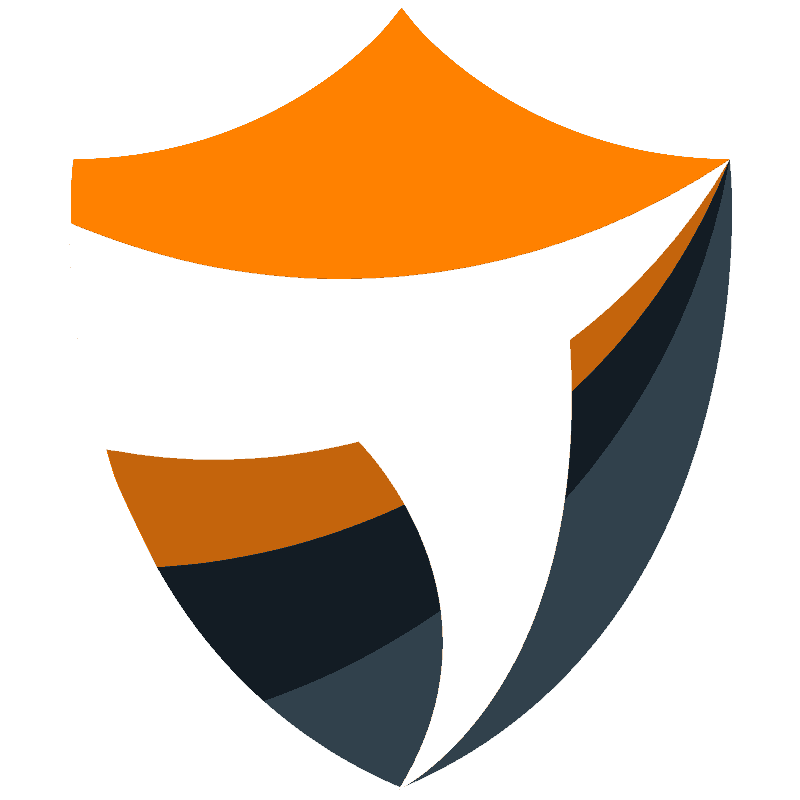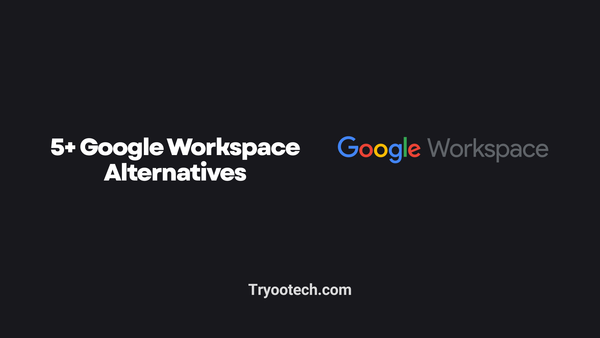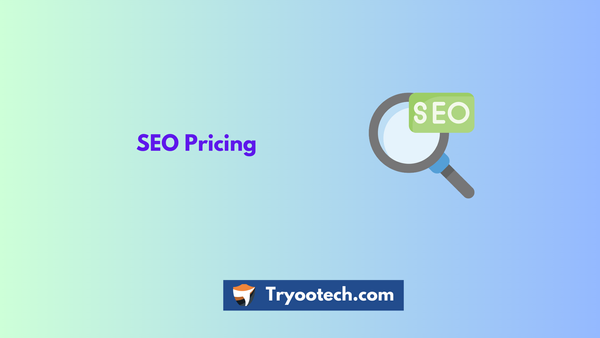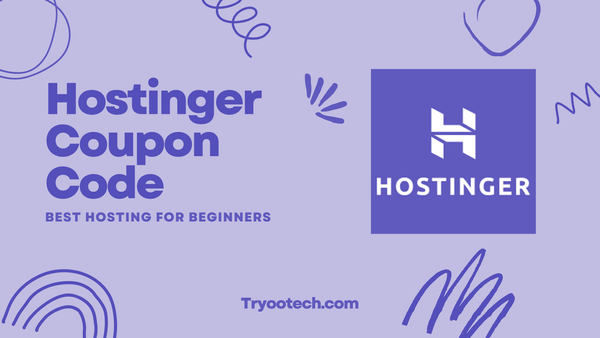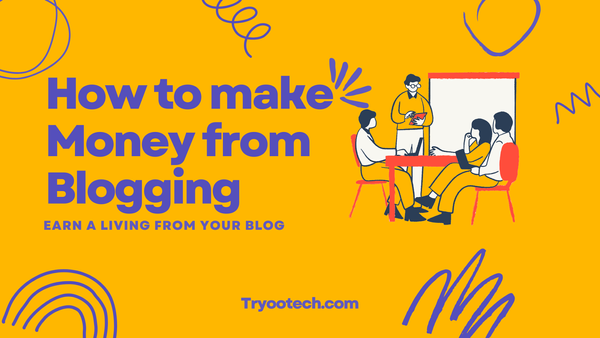Thrive Architect Review 2024: Be the Designer & Master of Your Own Landing Page

Thrive architect Review: Are you looking for the best tool to make your blog posts more attractive and engaging? Well, in case if you don’t really know, creating WordPress content has got an all-new revolution. With the help of Thrive Architect, you can do heck lots of things that will amaze you in almost every aspect.
As for me, I have been using the Thrive Architect for almost a year and literally, this is my best teammate when it comes to front-end page building.

Honestly, when I first started using Thrive Architect, I wasn’t quite sure about its page building capabilities.
But, as soon as I dug deep in, I found some of the best page building features, which were necessary to create awesome website contents.
So, what’s quite really the “Burning QUESTION?”
Yes, is the Thrive Architect as good as its predecessor, Thrive Content Builder or it’s just another web-page builder tool.
Thus, the same we will be going to find out right here in this Thrive Architect Review.
Hence, for what we are waiting for? Let us move ahead, you take your favorite

snacks with you as we go onto an enchanting journey to unwrap the Thrive Architect Review 2024.
Thrive Architect Review
Does it possess that ability for Front-end Page Building?
What is Thrive Architect?
In case, if you were just wondering about the name, “Thrive Architect” and still doesn’t have any clue, let’s make it simpler for you.
Thrive Architect is one of the most powerful stand-alone and front-end drag and drop page builder plugin.
Here, it can be found on WordPress Plugin and you can download, Activate it without much issue.
So, what does it really mean?
Well, you can build almost any type of page on WordPress with Thrive Architect at your side.
Here, you will certainly get every other design element, features which you can add to your page and make it look irresistible.
Who was the creator of Thrive Architect?
Thrive Themes is the creator of Thrive Architect which is a digital production company.
Further, the company focuses on creating valuable digital products which possess high quality and optimization tools solely for WordPress.
Well, are you wondering about the benefits of Thrive Themes? Thus, let us first move ahead and take you to a good tour of benefits offered by Thrive Architect.
Almost every single thing you have ever dreamed of doing on WordPress can be done using this amazing builder tool.
Hence, to let you know the power of Thrive Architect, it can easily design such pages:
- Landing Pages
- Sales Pages
- Product Pages
- Lead generation Pages
- Blog Posts
And, almost every single page is possible with this amazing page builder tool.
To be more precise, you can use this tool to design your website pages like a professional and will make it look appealing.
Thrive Architect Interface

When we compare the UI of this latest page builder with the previous one TCB, you will find a drastic difference.
At first, the new UI comes with a sleek and simpler design keeping unwanted clutter out of the box. Hence, it certainly makes finding essential elements quite easy eventually making the design process, quite smooth.
In addition to a simpler layout and navigation, there are tons of new options which you must take into consideration. Here, you can play with almost any and every option with full passion and enthusiasm.
However, after my close observation, I found that certain elements which were present in TCB are missing in Thrive Architect.

Now, given below is the screenshot of the Thrive Architect’s UI Page.
Hence, as you can see, the design option sidebar is located right on the left side, by default.
However, you can change the location as per your usability metrics by going to Settings> Switch Editor Side.
In addition, you can even customize the sidebar which will give you a bigger space to work on your screen.
Now, similar to the TCB, this all-new content builder eventually has the ability of drag-drop and placing things on their place.

Hence, whenever you will drag or drop an element, the sidebar will change based on the same.
Further, you even get the navigational breadcrumbs to feature right at the top.
Hence, with this feature, you can know about which element you are working and where it is placed.
Especially, this feature becomes a lot more helpful when you are working with an element in the element.
To be honest, I really dug deep in the User Interface of Thrive Architect & found it like a truly professional website page builder.
Template & Settings Setup
Now, before you go on to build any page, you have got the option for changing your default settings. Hence, you can change the setting based on your preference and make it look mere perfect.

What does the Settings Menu Contain?
Under the “Settings” menu, some of the global options which you will get are:
- Setup Page Events: (Adds a Timer to your landing page or else Exit Intent Event)
- Edit HTML: (Adds custom HTML such as CTA Buttons, Forms, action buttons, etc)
- Custom CSS: (Adds Custom Code with which you can style based on your preference)
- Turn off Save Reminders: (In case, you find Save reminders irritating, you can switch them OFF)
- Switch Editor Side: (As I said in the above section)
What does the Template Section have to offer?
Now, moving onto the Template settings, you get the following options:
- Landing Page Settings: (To change and add background style, custom scripts, fonts etc)
- Save Landing Page: (Helpful in case if you want to use the design of landing page)
- Change Landing Page Template: (Adding different landing pages and then selecting the best one)
- Import & Export Landing Page: (Helpful in case if you want to use the same landing page on another site)
- Revert to Theme: (Helps in reverting back to the default WP Theme)
- Reset to Default: (Resets to factory settings)
Full Suite of Elements and Design Options
OK., before we actually talk about the elements and design options, let us first talk a bit about the template library.
Hence, like the previous TCB, the Thrive Architect also comes with a wide range of options related to landing page templates.
While most of them are being borrowed from the TCB plug-in, some latest ones are also present.
From my thinking, this is one amazing feature which certainly makes the Thrive Architect, “The Best From the Rest”.
How can I add a Pre-Designed Template on my Page?
Well, for adding a pre-designed template on your page, you must:
- Go to Template Setup
- Choose Landing Page Template
Hence, now let us move ahead and take a look at the full list of design options offered by Thrive Architect:
Foundation Elements:
- Heading
- Image
- Paragraph/Text
- Buttons
- Columns
- Background Section/Video Backgrounds
- Content Box
- Content Template
Building Blocks
- Content Reveal
- Click to Tweet
- Countdown Evergreen
- Countdown
- Credit Card
- Custom Menu
- Custom HTML
- Call-To-Action
- Divider
- Facebook Comments
- Disqus Comments
- Google Map
- Fill Counter
- Icon
- Guarantee Box
- Lead Generation
- Post Grid
- Numbered List
- More Tag
- Progress Bar
- Social Share
- Star Rating
- Styled Box
- Table of Contents
- Testimonial
- Tables
- Tabs
- Video
- Toggle
- WordPress Content




Integrations of Thrive Architect
- Thrive: Leads Shortcode (For Thrive Leads Plugin)
- Thrive Comments (For Comment Plugin)


Now, as I said earlier, there are some options which were present in TCB but are missing in the latest Thrive Architect.
The “Content Container” is not available.
However, Thrive Themes Company have given plenty of updates whereas, making use of the Content Box and Table will replace the content container and pricing table.
Yet again, with almost every element in Thrive Architect, you can customize each of them. Hence, you will feel a sense of freedom and control in using this amazing page builder, for sure.
Custom HTML & CSS
One of the most amazing features I personally really loved about Thrive Content Builder was the availability of Custom CSS & HTML Options.
Hence, in the all-new page builder tool from Thrive Themes, I am glad the company has included the same plugin.
Hence, now, both the custom HTML & CSS boxes are mini Syntax Editors. Here, adding custom forms, HTML Buttons and applying Snippets, CSS is relentlessly quick and easy.
Availability of Preview Screens for Mobile Responsive Design
Well, to be honest, this is one of those features which makes Thrive Architect, an unbeatable Web-Page Builder.
While I was working in TCB, one of the most annoying things was to inspect tools in Google Chrome. After which, I was able to view the mobile layout, every single time.
Hence, with the latest page builder from Thrive themes, this is certainly not the case.
Here, in the footer of the Side Toolbar, you can tap on Responsive View and view your Smartphone or tablet’s layout, with ease.
Still, on the critical subject of responsive design, you can switch certain elements off. After which, they will not appear on the device screen.
Creating Different Layouts
For any page, layout stands to be the main foundation. And, if the page builder is not possible to fulfill the same, every single element on your page can be done and dusted.

So, how does the Architect really performs?
Well, unlike the traditional Elementor Plugin which comes with Sections, the Thrive Architect feels a lot easier and fluid?
Make your blog post more beautiful and boost your conversions.
Hence, in case if you want just a simple column layout, you can add it to the column element and that’s it.
Though, you don’t really need to plan into things while using Thrive Architect.
Being a smart page builder tool, it automatically completes the necessary action with pace and precision.
In fact, while using Architect, you can even create complex layouts in seconds time.
All, you need to do is to simply drag, drop and witness the magic happening right in front of your eyes.

What about the background section on Thrive Architect?
Still, coming down to the background section, there are different architectural benefits which you can get. Out of which, some of them includes:
- Content Maximum Width
- Stretch to Full-Screen Width
- Match Height to Screen
- Section Minimum Height
Further, it is worth noticing that the same properties can also be found in other elements like the columns and content boxes.
Get Your Copy of Thrive Architect Now
Deeper Look at the Compatibility Section
Thrive Architect is not just an upgrade to the Thrive Content Builder.
In fact, it is a new plugin which comes with some really good and cool list of features.
Hence, there are different aspects which we will be covering take the compatibility section. So, let’s move ahead and discover each of them, one by one.
Backward Compatibility
The first-ever thing which I will say is that “Thrive Architect is backward compatible”
What does that mean?
Well, it will work with almost anything which you have created using any page builder tool.
Here, the elements will look more on the similar side. Except now, it can be edited using the Architect’s extensive properties panel.
Hence, without any doubt, the company has done an exceptional job in transitioning the elements at a 100% seamless rate.
And, as I said, each and every element is fully customizable as per your needs.
Signup for ShareASale today and Earn money
WordPress Content
Here, let us take a glance on how Thrive handles content with its default editor which is known as the “WordPress Content”.
Previously, while using the Thrive Content Builder tool, it displayed WordPress contents right at the end of every page.
Hence, you were unable to move it, edit it and was unable to add anything, at any cost.
However, this time, the way Thrive Architect handles the whole content is truly a blessing for users.
Instead of exiting the editor, you have the option to open a default editor within the page builder.
In addition, you can even transit the content block from one place to another without any restrictions.
So, what does it do?
Well, it really takes away all the pain which people had with the Thrive Content Builder. And, this is certainly something, for which people were waiting for quite a long time.
Is it Easy to Create Landing Pages with Thrive Architect?
Well, starting with the basics, the process to create amazing landing pages with this super page builder tool is easy. Further, the process is initiated and you truly have complete control of each and everything.

Here, you can manage the fonts to fit your personalized style and can even use margins, padding for an enhanced look.
Get Authority Pro Premium Theme For your Blog
In addition, there are tons of ways with which you can customize the buttons, add color overlays and even modify the template.
Being a person of creativity, it always feels good to have control over the page building process and do things, as we want.

And, when it comes to a good page builder investment, Thrive Architect is inevitably one of the best one.
Customizability
Maybe one of the best things I have heard is that you get a chance to customize everything, based on your needs. The process is unique, simple and convenience will be at your fingers, for sure.
Here, you can use different split layouts and some of the layered background sections in an easy manner.
Further, the value you will get from Thrive Architect is par excellence and more towards the enticing side.
Well, in any case, if you want to deactivate this plug-in, the process is relatively an easy one. Hence, with this, you can get enough convenience in case you want to disable this plug-in.
Pricing & Availability
In any case, if you are already a member of thrive themes or have a content builder plugin, you can easily move onto Thrive Architect.
Wondering about the pricing? Well, the same is given to you as follows:
Different Product License Breakdown:
- Single Product License Amount: $67
- 5 Product License Pack Amount: $97
- 15 Product License Pack Amount: $147


Membership Licenses Plans:
- Thrive Membership for individuals & entrepreneurs: $30 per month ($19 when paid Annually)
- Thrive Membership for agencies & web designers: $69 per month ($49 when paid Annually)
Click here to get Your Copy of Thrive Architect Now
The benefit of Thrive Membership
Well, if you take the Thrive Membership, you not only get access to Thrive Membership. But, you can access every single conversion optimization plug-in.
Pros & Cons of Thrive Architect
Pros of Thrive Architect
- Good & Easy User Interface
- Inline Text Formatting and Editing Option Available
- An Improved Element Section (breadcrumbs)
- Improve CSS and HTML Editors
- Availability of Hotkeys for instant actions
- Device-Specific & Response View Styling
- Very Flexible type of layout options
- A much better element styling options
- Better Content template availability
- A good set of management options available
- Backward compatible
- Does not comes with content lock-in & editable WP content
- Access to over 100+ pre-designed landing page options
- Comes with import and export feature
- Tons of Plug-in updates which you can use as per your wish
- Easy Installation Process
Cons of Thrive Architect
- List Element Option not available
- Properties Panel is a bit congested
- Elements are not freely draggable
- None of the new elements is added
- Does not allow users to save & use global content templates
- Currently no new page template available
- Still some bugs are present
How can Thrive Architect be used other than Building Landing Pages?
Other than creating sales and email landing pages, you definitely have the privilege to do lots of things. In fact, you can design almost every page you have ever thought off.
Further, Thrive Architect is workable with blog posts as well as static pages and you can even create content-rich blog posts without any issue.
Some of the examples with which you can create Thrive Architect are as follows:
- Custom Homepage
- Sales Landing Pages
- Custom Blog posts
- Product information pages
- Lead generation pages
- Video Landing Page
- Testimonials Page
- Course content page
- Custom Service page
- Digital Product review page
- Product download pages
- Podcast episode page
- Mini Squeeze Pages
- Podcast landing pages and many more



Conclusion
So, far, Thrive architect is one of the most promising and affordable plug-ins available in the market.
Still, a lot of people might disagree on the same but as per my personal experience, I found this plugin, the true value for money.
Here, the level of customizations and flexibility are above par and using this content builder tool can’t get much easier than this.
To be honest, you will certainly enjoy while building landing pages with this plugin.
In addition, even your WordPress blog posts can be customized to their farthest potential.
Other than this, in case of any issue, Thrive themes customer care support is smart enough to tackle any issue.
Here, they have got trained professionals who are smart enough to give you the desired solution in a given time frame.
Further, one thing which you might not know is the availability of a new add-on.
Yes, Thrive themes launched another add-on for Thrive architect known as Thrive Optimize.
What does Thrive Optimize do?
With the help of Thrive Optimize, you can easily do A/B split testing for every landing page of yours.
Well, from my side, it’s straight “YES” to go for Thrive Architect where it is powerful enough to make your landing page, the next big magnet, on the Internet, inevitably.
Click here to get Your Copy of Thrive Architect Now
Thrive Architect works best with Thrive themes so Checkout Thrive Themes for the moderate budget.
Also Read: