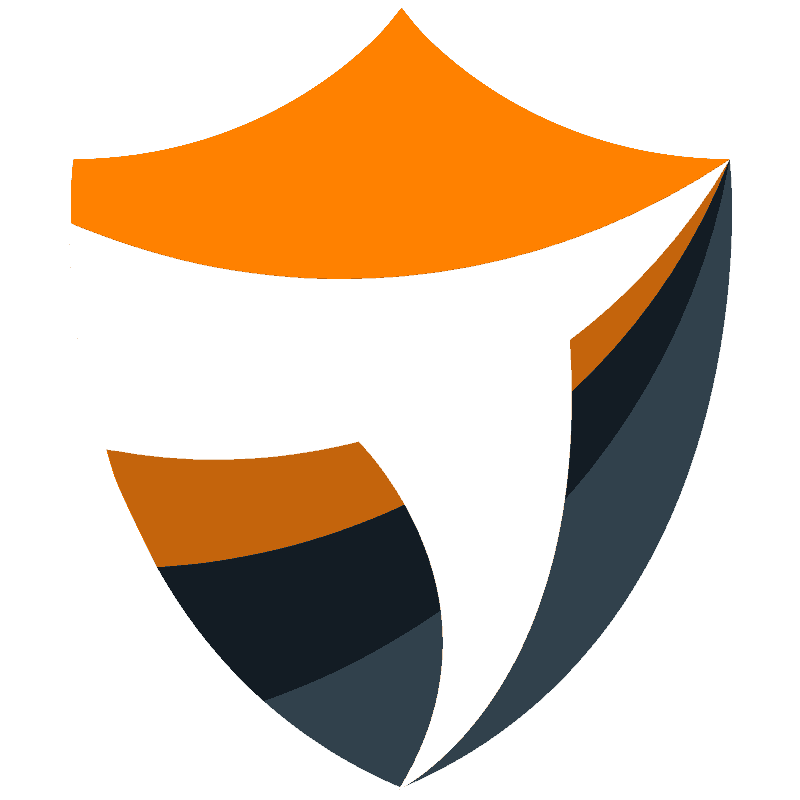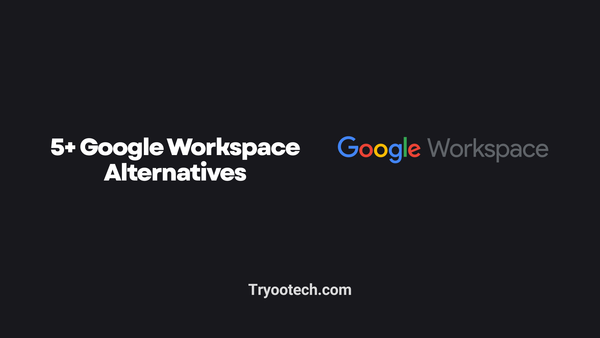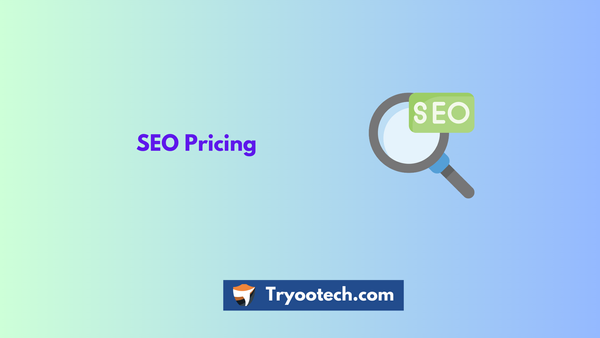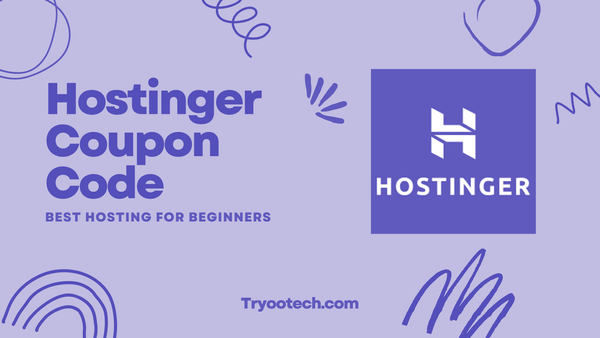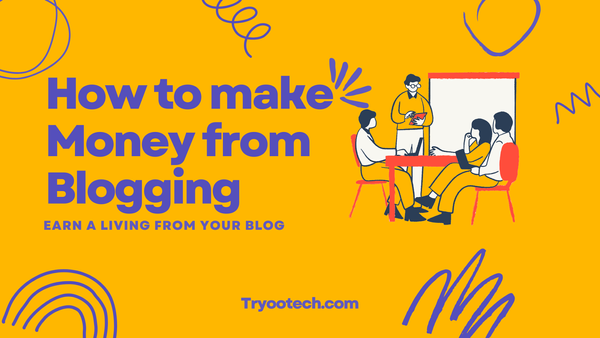Taskade app Review: Best App for Mindmapping & Remote Team Workspace in 2024

This is a very time-saving app in which we can do many things in just one place, today we will take out a little time to see what is the task taskade app, what does it do with it, how does it work?
This is an app on which we alone or our entire team can come together and collaborate together to do any work and complete that work that too on only one platform.
Taskade App Review
One of the great features of this is that it is very attractive that it can be used in all three browsers, laptops, phones simultaneously and separately, and in all three, its speed and feature is equal, which is able to complete any work or project.
How to use Taskade on Laptop/Computer
- For this, you have to open any of your browsers in your laptop or computer (Chrome is very good for this) later you will have to Taskade.com.
- After that you have to create an account of yours, which you can easily register through Google or email with just one click.
- After that click on one of both the personal or team options, people often prefer to do less on it alone, but if you want, you can also click on the team and bring your colleagues together on a platform, through which all of you can join together on any one platform.
Registering on Taskade
If you want to register this from laptop or phone-
- Then you can do it from up browser but for good visuals and experience you must download the app from play store which will be found in the name of Taskade and it has amazing user interface for it. Is
- One more thing I want to tell you that registering for this is absolutely free.
User interface of Taskade
- Its user interface is easy to use and lovable.
- Whenever you log in for the first time or use this app for the first time, it has a user-guide to help you in its interface which is designed to help you and understand it better and also its features.
- One more thing, if you want to know about it before logging in, all you have to do is go to its website Taskade.com and click on “Live Demo” there.
- After this you will be able to understand without even signing how it works Yes demo does not have all those features but almost all are there.
- Logging in after registering is like a gift in which you get to use many management tools and project management tools, which you can use to make your work much easier.
When you log in and go directly to the Dashboard for your task, there is a navigation panel that helps us to collect or sort all the projects, which is on the right hand side.
About the WorkSpace
- Now if you want to every tool of taskade then you get complete information about your workspace where you are working on your project.
- You can have your own workspace to work on your Taskade app, which you can easily create by clicking on the bottom of your dashboard, by clicking on the work space, you will have a workspace window open where you can find your project or workspace Name must be written.
- After writing it, your workspace will be ready in which you can add your workers if you want, Taskade allows you to collaborate with your coworkers to complete your project.
There are two ways to get your coworkers to do it with you.
- First, write their email so that they will get a mail that they also download this for you and cooperate with you in completing your project.
- And second, you mention their username, so that a notification will be sent to them in a few seconds that you want to complete the work with them.
- All you have to do to add your colleagues is to type their username and then press the Invite button so that they will have a reason to invite you.
Everything about Activity Tab
- To whomever you have invited, a hint will appear in the Activity tab.
- You will see how many people have joined you at the top of your dashboard.
- In this way, we can all add our coworkers together in our project through taskade, now we will see what are the tools that Taskade has, through which you will help us in our project management.
Teamwork Tab details
- First of all, you will see the name Teamwork at the bottom in the panel located on your left hand side, then after clicking on it, the dashboard of Teamwork will open.
- After that, after clicking on “New“, a new project will open where you have to give a good name to your project.
- After that, by clicking on the calendar just below it, we can select the deadline of that project.
- Right after that below we will divide the project into steps and will do the project in steps and assign the work to all the people who are doing less with us.
- Which you will come to know by clicking on the assign button, after that, the deadline for that team member to finish the work, can also be done with a deadline.
Notification Tab
When you assign a task to a team member, at that time a notification will appear on their screen that they have been assigned a task. What is less and when to complete, they can also know by clicking on that information or can also know by clicking on the Notification tab.
One of its best features is that when we assign the task to the team member, at the same time we can add a comment along with that work about how important this work is and with that we can also do any document with that task. You can say, this app is a very good and effective platform for work from home.
After assigning a task to one member, you can assign a task to another member as well. For this, you just have to press “Enter” after assigning the task to the previous member and space will be available for the second member. If you want, you can give a member to do more than one task.
About the Information Type
- If you want, you can write bullet points, paragraphs or checkboxes or numbers with the task.
- In the top right, you will find the buttons by which you will be able to organize your task, in this you have got many features such as list, board, action, orgchart.
- In the list, you will see all your tasks in the normal list view.
- In the board view, you will see all your tasks in a horizontal list like it might be pinned on a board.
- In Action, the way you have to take action on your tasks, according to that you will see all the tasks.
- And finally, in orgchart, you will be shown all your tasks in the form of a chart that when your work is to be done and which work will start after finishing, thus the whole project will be shown in a single chart in an organized manner.
Another great tool that helps you complete your project is Live Chat.
- Through live chat, you will be able to easily interact with your colleagues and know and understand any work related to your project in a way that what are the problems in any work or how much work is left or how much has been completed And in how much time will the work be completed or the deadline will not be missed.
- This feature is automatically determined on the group chat, that is, if you are doing any chat related to the project, then that chat will go to the entire co-workers. If you want to chat with someone personally, then by clicking on that person’s profile, click on the live chat option there.
- For those who like to work more on laptop or computer, then there is a very good feature of Chrome extension for them by clicking on which they can take advantage of Taskade directly.
There is also a very good feature that once you download the extension of Taskade in Chrome, whenever you are on any webpage, you can easily add the links located in it or the entire page with your Taskade.
How this Taskade can make project management easier?
Agenda
Just as you were creating a new project by clicking on Teamwork, in the same way, by clicking on Teamwork, now you have to click on the agenda located on the right hand side, through which you will be able to know how your task is completed. Has stayed or is stalled, which member missed the deadline, who completed in less time and many more we will know this agenda from then on.
Mindmap
Now if you click on the Mindmap located near the agenda section, you will get a complete overview of your project. Mindmap never describes a single task, it gives a complete overview about the project or projects
Completed
- Right next to Mindmap, there will be a completed name, by clicking on which you will be able to easily know how many such projects have been completed so far and by clicking on those projects, you will also be able to know how much time you took in them. And how many things had to be faced. Taskade is a huge app as well as a robust app if viewed only through an overview.
- Through which you will be able to keep track of all your reactions whether the reaction is currently running or is already underway.
Pricing of Taskade

Taskade is free to start you don’t need to pay anything, with their free plan you get 25 MB file size, 500 MB storage, limited tasks, limited projects, limited collaborators, limited custom templates and much more.
In paid plan you get everything unlimited with just $5/month plan and that is worth spending your every penny.
Watch Taskade interface:
Taskade templates
- Taskade provides you a very good & reusable templates, through which you do not have much problem in creating the outlook of your project, on the contrary, it becomes a very easy task to create the outlook of a project for you.
- The best thing about these templates is that they are in good numbers and you can use them as many times as you want.
Conclusion
Taskade, full of all these features, is a very good app for any project management task, through which we can complete any project with our partners.
Also, in this pandemic period where the number of dead is increasing day by day, on the same side big companies are also doing work from home, but there are still many companies that are unable to do work from home because they There is a fear that doing work from home makes it very difficult to keep an eye on the colleagues and they are unable to work.
In such situations, they liked Taskade because now you as a project manager can comfortably share an project with his co-workers, keep track of them whether they are working or not and at the same time keep talking to their co-workers at the same time. Platform may be.
Watch Taskade vs Notion:
Taskade is a platform on which multiple tasks can be done simultaneously, such as project management, conversation, classification of tasks, and with it the separation of the project, and the work of distributing the pieces of the project to different people can also be done from this platform. This app has emerged as a very good app in this corona period.